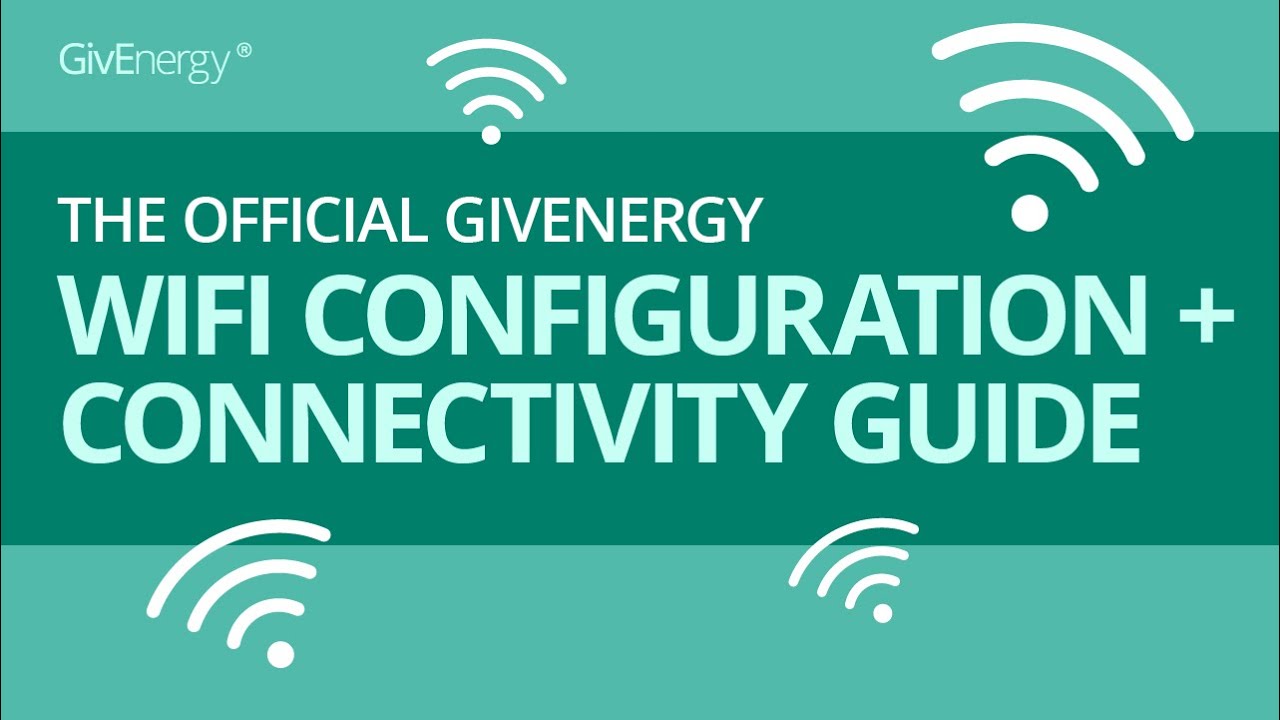I tried by following the YouTube video which follows the online instructions. (But the presenter doesn’t actually do it but recites the online text which, in my opinion, is a load of rubbish. Firstly, it is impossible to photograph the back of the dongle, where the serial number has stupidly been printed. The gap is just 2cm. I had to use a mirror and read the reverse numbers. (The Givinstaller app says you can instead use the inverter serial number but that doesn’t seem to be valid.) After entering the dongle serial number, I got a number of error messages saying it was not a wifi dongle (what?) which I ignored. I managed to get the padlock added to the GivEnergy network listed on my IOS device but the app kept saying I had not joined the network! However, I was able to log into the customer based GivEnergy app but noticed the ability to change charge and discharge times was absent from the settings. This may now be on the Givinstaller app, which I can not register with because I missed the 1st Feb 2025 deadline for this (I was unaware of this app and its deadline), or it could be due to the fact I actually haven’t joined the network after all! All in all it was an epic with an uncertain ending. Why does GivEnergy always turn a simple task into a monumental exercise which only the geeks in its organisation understand?
It took me several tries over several days via the GivIinstaller app. Eventually it just worked but was not straightforward.
What did you use for the dongle/inverter network password? Online is says 12345678 but that doesn’t work.
Just for reference, if you go to your GivEnergy Cloud Dashboard you will see your inverter serial number on the web page tab. It is also underneath the battery usage details on the header.
If you click on My Inverter you can find the Wifi Dongle serial number under the General or Dongle tabs.
I also have the serial numbers and their barcodes on labels on the side of my inverter.
The only difference between the two is that the Wifi starts with ‘WH’ and the inverter starts with ‘FD’.
You should be able to find the Wifi Connection Guide on the Knowledge Base - Home
i did follow the video but found it useless. The presenter did not show you how to do the reset, simply told you. And it didn’t work for me. I followed the instructions in the givinstaller app which asked for a password. Not sure which password, I tried the dongle default one of 12345678 and that didn’t work either. Anyway, I phoned technical help and they told me I was online, even though the app said I wasn’t. Just goes to show, the end result is more luck than judgement. Thank for your input.
Regarding the February 2025 deadline for registering for SSO: if you click on the Account Settings button on the web portal (not the app) you should see a “Manage Account Security” button in the top right of the page. Click on that, then scroll down a little on the page that takes you to and you should see a “Migrate to SSO” button. I assume that clicking on that will enable you to set up SSO. I haven’t tried it myself because I didn’t understand the “Warning” bit; I’ll need to check with GivEnergy support and ask them to clarify the possible implications.
Bottom line, though, the “deadline” appears to have been nothing of the sort. Like you, I never received any notification about the migration to SSO, yet the app and the web portal still work fine for me - i can log in and out of those using my old credentials no problem. The only thing that doesn’t work for me is the Givinstaller app because that does insist on SSO login.
I did manage to reconfigure my dongle working from the instructions in the Givenergy knowledgebase article. I don’t like working from YouTube videos for jobs like this - I generally find it much easier to follow written instructions anyway. Having to pause and restart a video as you work through a process step by step is tedious nonsense as far as I’m concerned. IIRC I did have to reset the dongle per page 9 of the knowledgebase article, so that I could log in using the default admin/admin username and password. I then just followed the rest of the article’s instructions to get the dongle set up from scratch. After doing that I took a series of screenshots of the various dongle setup screens to give me a permanent record of the working configuration.
i did follow the video but found it useless.
I’ve just noticed the headline for your OP. If you’ve got a new broadband router, did you follow the advice starting at ~1 minute in to the video, which is to change the default SSID and password on the new router to be the same as the old one and make sure that the router is offering 2.4gHz wifi as well as 5gHz? If you do that then you shouldn’t need to make any changes to the dongle (and if you did do that, it would likely explain why GivEnergy support reported that the dongle was already online).
The 12345678 password mentioned in the video is the password for the presenter’s router’s wifi network, not the dongle. Per the knowledgebase article, the dongle default password is “admin”, but it may have been changed by whoever installed the inverter. If admin/admin doesn’t get you in to the dongle then you could try contacting the installer to find out what they set the password to. If you can’t contact the installer, or they can’t remember, then you need to reset the dongle as per page 9 of the knowledgebase article. I’ve done that once and it was not as painful as I had feared, although it was a bit tedious going through all the dongle settings again from scratch.
Thank you WHITTAKERM for your messages. I have taken everything on board. Although Givenergy technical support said I was on-line, the Givenergy user app kept asking me to update my wifi details. And the Givinstaller app said connection to the dongle network was unsuccessful. I reset my ipad just in case and then set about resetting the dongle yet again. I ignored the error message saying I did not have a WiFi dongle because I knew I did (where do these erroneous error messages come from?). After two attempts. everything went according to plan and I got to the Finish line, literally! My battery set-up is in my garage and I think part of the problem is the wifi signal. I made sure this time I held my ipad above my car to reduce internet interference. I am not sure if it was necessary but it worked nonetheless. Happy days now - I hope.
On the GivEnergy Cloud Dashboard the inverter serial number is present but the Firmware Version is recorded as —.
Also, on the Remote Control History it records the server asking for the Dongle Firmware Version but getting ‘Inverter Timeout’ message in response and ‘-1’ as the response. This happens 3 or 4 times per day,
I realise Im still having issues. You now cant ring technical support as answerphone says to use WhatsApp, which I did. They sent a Wifi set up info sheet which unfortunately I can’t follow, I think I get as far as the router (10.10.100.254) but can’t log in with admin/admin so wonder if unstaller changed.
I am on and off line alot it seems.
In the end the guy “Hung up” on WhatsApp and said I need to follow the guide. Im not stupid but equally it’s not that easy. ![]()
If the default username and password don’t give you access to the dongle then they probably have been changed by your installer. Unless your installer in able to tell you what they set them to, your only other option is to reset the dongle and start again from scratch, following the guidance in the knowledge base article linked above.
Thanks.
My installer says they wouldn’t habe changed the log in and settings..
I’ve been thinking though, I think things have been worse seince Virgin sent me a new router. Whilst i definitely managed to update Wifi settings on the Dongle, I’m wondering whether it might have something to di with the TP-link extender I have in the kitchen. Does this need resetting? I havent dared switch it off but maybe I should? What do you think?
That depends on what kind of extender it is. If it’s a pure WiFi extender i.e. it doesn’t have a wired connection to the router then if the name of the WiFi network (called the ‘SSID’) on the new router is different to what it was on the old one, the extender won’t be able to make a connection to the new one, so it basically won’t have a WiFi network to extend.
If the extender has a wired connection to the new router then it’s nonetheless very likely that it’s still using the old router’s SSID to extend the WiFi coverage.
Either way, I would expect it to be very likely that its settings will need to be updated to use the SSID of the WiFi network provided by the new router. I can’t advise the details of how you should go about that - you would need to look in the manual for the extender for guidance.
The upshot of the above is that, if you have successfully updated the dongle to use the new router’s SSID then the only device in the property currently providing that WiFi network would be the main router. If, before the new router was installed, you needed the extender to get a reliable connection from the dongle to the old router then you would likely do well to reconfigure the extender so that it will ‘extend’ the new router’s WiFi network, same as it used to do for the old router.
The lesson here is that, when you get a new router, it is much easier to change the name and password of the WiFi network on the new router to be the same as that on the old one. That way, you only have one device to change - the new router. Every other device in the house (smartphones, TV streaming sticks, extenders, Givenergy dongles etc etc) can carry on happily using the old router’s Wifi network name and password with the new router, with only a short outage while the old router’s Wifi name and password are configured on to the new one.
Thank you @WHITTAKERM
I think you are totally right!
It’s a wireless TP-Link extender.
I’ve tried very hard to find out how to reset this and I can’t even manage that.
I am hoping my installer will come.good and help. Wishing I had paid a bit more attention at the install!!
And yes, will keep Wifi name the same next time… very good Idea!
I’m not sure what version of the TP-Link extender you have but there should be a WPS button on the extender. If you unplug it and take it near the router then press the Router’s WPS button and then Press the WPS on the extender (within two minutes) the two should connect automatically. You should then be able to put the extender back in its original position. There is also an app called ‘Tether’ from TP-Link which gives you some control over their extenders. This is available for Android and IOS from the respective stores.
Thanks @NormC
Its an AV600.
Yes, I have thought that just restarting the extender set up might help. It’s odd though as according to my phone, the TP link wifi is working.
I’ll give it a go ![]()
Thanks for your advice. A slight issue may arise for some members, like me, who tried to use same SSID and password as the old router, only to find that the new router requires a more complex password than the old router required. In that situation you have to reconnect all devices separately. Thanks anyway
So, I have now got a new broadband provider. Kept the same username and login as suggested by @NormC , great idea.
Extender all working fine.
But now, I dont seem to be able to “find” the Dongle wifi. It lost connection when I was resetting the extender (which didn’t seem as straightforward as the broadband installer suggested!) So Ive gone back to try resetting the Dongle, pressed the button, waited 15 to 30 mins and the “WO1234567” WIFI just doesnt appear on my phone.
I’ve tried 3 times.
Ive tried "forgetting " my house wifi and switched off mobile data.
Any other thoughts?
Thanks
Any thought